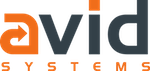How To Hide Apps On iPhone: Trick lets you hide default iOS apps | BGR
Source: How To Hide Apps On iPhone: Trick lets you hide default iOS apps | BGR
The iPhone trick you’ve been waiting for: How to hide Apple’s default apps
Since the iPhone was first released all the way back in 2007, there have been a handful of features that users asked for repeatedly but that never seem to make it toApple’s phone lineup. Chief among them, perhaps, is the ability to uninstall default Apple apps that some preinstalled on the company’s iPhones. Apple doesn’t allow users to remove these default apps because it views them as essential to the iOS experience, but many users would rather free up valuable storage space than maintain Apple’s vision for iOS.
By now most users have likely come to terms with the fact that Apple’s default apps are here to stay, and they’ve buried them all in a folder on their last home screen. My folder is called “Garbage,” and it’s now home to 21 different preinstalled iOS apps. If that’s not good enough for you though, a new trick has been discovered that will let you hide as many apps as you want so that they’re no longer visible on any home screen.
If you have an iPhone 6s, iPhone 6 or any other iPhone model capable of running iOS 9 or any more recent version of Apple’s mobile platform up to iOS 9.2, a new trick has been discovered that will let you hide all of those annoying default apps that seem to mock you each time you glance past them. The trick won’t uninstall the apps or free up any storage space, but simply hiding their home screen icons will be a small victory for many users.
The trick was posted over the weekend by YouTube user “videosdebarraquito,” who has posted videos of several iOS tricks in the past. This latest discovery is likely his simplest one yet though, allowing people to hide any app icon on their phones in a matter of seconds.
Here’s how it works:
- Create a new folder or open an existing folder
- Move the apps you want to hide into that folder
- Tap and hold on any icon until they all begin to jiggle, allowing you to rearrange them
- Grab any app in the folder and drag it to the right beyond the last tab in the folder
- While still holding the app icon, press the home button
Step 5 will cause the app icon to vanish completely and you’ll never have to look at them again. Well, actually this trick only hides your apps temporarily — the next time you reboot your iPhone, all of the hidden apps will reappear in the folder.
Here’s the video that shows you how this trick works: